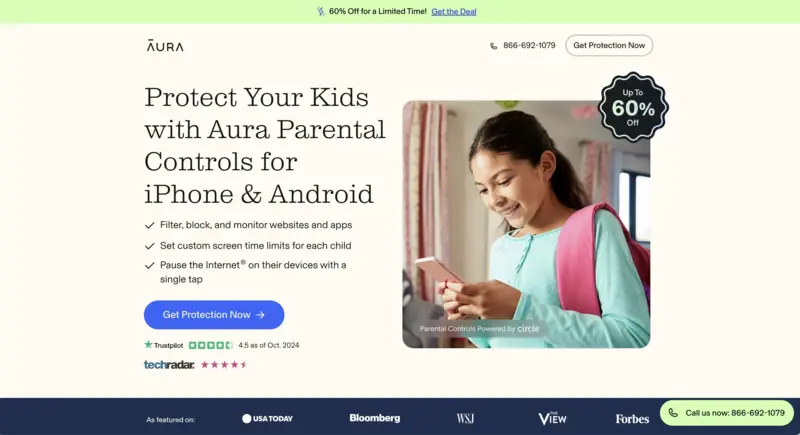Best Parental Control Apps
Based on In-Depth Reviews
-
200+Hours of research
-
40Sources used
-
22Companies vetted
-
4Research Criteria
-
4Top
Picks

- Talk to your kids about the monitoring app before installing it.
- Make adjustments to the app as your kids grow older.
- Remember, your child should have some privacy.
- Use the free trial periods to see which app works best for you.
How we analyzed the best Parental Control App Providers
Our Top Picks: Parental Control Apps Reviews
Bark Company Overview
With AI-powered monitoring, screen time tools, and location tracking across 30+ platforms, Bark Premium empowers over 7 million parents to detect dangers, manage content, and support safer digital habits for their kids.
- App & Content Monitoring
- Track texts, emails, YouTube, and 30+ platforms for signs of issues like bullying, predators, and more.
- Real-Time Alerts
- Get immediate notifications when potential risks are detected, including suicidal ideation or explicit content.
- Web & Media Scanning
- Scan web searches, saved images, and videos on supported devices for concerning behavior.
- Website & App Filtering
- Block specific websites or entire categories; restrict app use based on your child’s age or needs.
- Screen Time Management
- Set schedules, daily limits, and routines—like school hours or bedtime—for device and app usage.
- Location Tracking & Check-Ins
- Track your child’s real-time location, set geofenced areas, and receive alerts when they enter or leave zones.
Device & Platform Compatibility
Bark is compatible with iOS, Android, and other devices, supporting various platforms and providing cross-device synchronization.
Plans & Pricing
Bark Premium is $99/year or $14/month — their annual plan is the most popular and saves you 42%.

Qustodio Company Overview
Qustodio provides parental control and digital wellbeing tools that help families manage screen time, filter content, and monitor activity across devices. Trusted by millions of parents, it focuses on clear dashboards, alerts, and cross-platform coverage.
- Filter Content & Apps
- Block inappropriate websites, apps & games; allow only child-friendly content.
- Activity Monitoring
- Get detailed reports on web browsing, app use, searches; alerts for risky content.
- Screen-Time Limits
- Daily limits, restricted times, routines, schedules for device/app access.
- Geofencing
- Real-time location tracking; mark safe zones; get notified when child enters or leaves those zones.
Device & Platform Compatibility
Qustodio works on Android, iOS, Windows, Mac, Chromebook, and Kindle. Parents can manage settings from the mobile app or web dashboard, though certain features may vary depending on the operating system.
Plans & Pricing
Qustodio offers a free plan with essential features for one device and premium subscriptions with expanded monitoring, reporting, and screen-time controls. Premium tiers are billed annually, with pricing based on the number of devices covered.
mSpy Company Overview
mSpy offers parental control and phone monitoring tools that let users track calls, messages, GPS, and app activity in real time. Trusted by over 1.5 million users worldwide, it provides discreet, easy-to-use solutions for digital supervision.
- Call & Text Monitoring
- Track incoming/outgoing calls, contact info, and text message content, even deleted messages.
- GPS Location Tracking
- View real-time GPS location, route history, and set geofencing alerts for defined areas.
- Social Media Monitoring
- Monitor activity on WhatsApp, Snapchat, Facebook Messenger, Instagram, Telegram, and more.
- Screen Recorder
- Automatically captures screenshots of app activity for visual insight into device use.
- App & Website Blocking
- Block or restrict specific apps and websites to control distractions or harmful content.
- Keylogger
- Capture keystrokes made on the device, including messages typed but not sent.
- Email & Browser History
- Review sent/received emails and full browsing history, including deleted records.
- Stealth Mode
- Runs in the background invisibly; user won’t know the app is installed.
- Multi-Device Access
- Easily switch monitoring between multiple devices under one account.
Device & Platform Compatibility
mSpy supports Android and iOS smartphones and tablets. It works with most major OS versions and includes both jailbreak and no-jailbreak options for iPhone users, ensuring flexible installation across devices.
Plans & Pricing
mSpy offers monthly, quarterly, and annual plans starting at $11.66/month (billed yearly). All plans include core monitoring features, with discounted pricing for long-term subscriptions.
Aura Company Overview
Aura is a leading digital safety company focused on protecting families from online threats, identity theft, and cyberbullying. Trusted by over 1 million users, Aura combines advanced cybersecurity, privacy tools, and award-winning parental controls into one seamless platform.
- Content Filtering
- Set custom filters for each family member and control access to specific apps, websites, and streaming platforms.
- Set Online Balance
- See how your child spends time online — with smart insights to help you guide them.
- Screen Time Limits
- Set precise limits by child, app, website category, and total daily screen time — all from one dashboard.
- Set Bedtimes
- Automatically cut internet access at bedtime for all devices linked to your child’s profile.
- Pause the Internet®
- Instantly pause internet access for one child or the whole home with a single tap.
- Activity Monitoring
- View detailed reports on app and web use across all devices to detect patterns and prevent overuse.
- Safe Gaming
- Get instant alerts from voice and text chats in 200+ popular PC games, with round-the-clock monitoring.
Device & Platform Compatibility
Aura Parental Controls are compatible with iOS, Android, Windows, Mac, and Chromebooks — covering smartphones, tablets, computers, and gaming consoles. One simple solution to manage and protect every device in your home.
Plans & Pricing
Aura offers flexible plans for individuals, couples, and families — each designed to fit your household’s needs. All plans include full access to parental controls, real-time alerts, device monitoring, and 24/7 U.S.-based support. Choose monthly or annual billing, and start with a free trial to explore all features risk-free.
Honorable Mentions
OurPact can work on either Android or iOS phones. It offers app, website, and text blocking, location tracking, geo-fencing, time limits on specific apps,and allows you to set rules for device use. The app has a free plan, but it's limited to only one device and very limited in terms of features. The Premium plan offers all monitoring features for up to 20 devices at a reasonable $6.99 per month.
Mobicip is designed to work on iOS, Android, Windows, macOS, Kindle, and Chromebook, which should cover just about any device in your home. It offers full parental control features such as app and website blocking, location tracking, time scheduling/blocking, etc. The app is offered as part of three plans. Each plan provides the same access to all features. What changes is the number of devices covered, from five to 15. They range in price from $34.99 to $99.99 per year.
NetNanny can be used on Windows, macOS, Android, iOS, and Kindle. It provides all blocking and monitoring features plus time management. Its unique feature is the use of artificial intelligence to analyze a website's content and block inappropriate material before your child gets to see it, even if you haven’t blocked that particular site. NetNanny has three price plans, but the best value is the 20-device Family Protection Pass, which covers five browsers plus mobile devices for $89.99 per year.
ScreenTime provides location tracking, geo-fencing, time scheduling, and all the features you expect from a full parental control app. The company that makes it offers a free version, but it is very limited. The Premium version is $6.99 per month for an unlimited number of accounts and allows up to five devices per account. If you have six kids, each child can have up to five devices. This could be the perfect choice for larger families.

More insight into our methodology
Transparency
We stayed away from spyware apps that are designed to be secretly installed on phones. Aside from the trust issues that may arise from surreptitiously monitoring your child, spyware has developed a bad reputation because it can be used for illegal purposes. While the legal limits of children’s privacy has not been firmly established, spying on adults (even your adult children) poses clearer legal risks.
We also looked for apps that monitor devices without having to either “root” or “jailbreak” the child's phone. “Rooting” (on Android) and “jailbreaking” (on iPhones) refers to overriding the built-in phone settings in order to obtain permissions the user would not normally have, including the ability to replace an operating system. While not illegal, there is a question of whether rooting or jailbreaking a device can make it more vulnerable to malware and other risks. Rooting and jailbreaking will also void the warranty on your phone. For the sake of caution, we avoided apps that required a phone to be either rooted or jailbroken.
Multiple OS Monitoring
We chose apps that had the ability to monitor different types of operating systems. It’s common nowadays for a child to have access to not only a cell phone but also a tablet or computer. A parent may have an iPhone, but need to monitor a child’s Android phone or a Windows PC, Kindle, or macOS device. Apps that work across different platforms were therefore given more consideration than those specializing in one type of device.
Unique Features
Apps that offered a unique feature not commonly found in most apps were graded slightly higher than others. Parents may want to monitor a child’s location but not necessarily their social media interactions--and vice versa. An app that specializes in the type of monitoring the parent is interested in will have greater value.
Ease of Installation/Use
We preferred apps that were easy to install, set up, and monitor. The easier the app is to use, the more likely you will actually benefit from all its features. Apps that weren’t intuitive or were harder to figure out were not graded as highly.
Helpful information about Parental Control Apps
Your Kids and Social Media
Children are getting online at a younger age each year. Teaching our children how to responsibly use online resources will only help them develop a healthy relationship with the digital world. They’ll be able self-regulate the amount of time they spend on their devices, create healthy social relationships, and learn to identify and avoid risky online behaviors.
A 2019 Common Sense Media survey found that the use of smartphones had increased across all age groups over the last four years, even among the youngest in the survey.
| PERCENTAGE OF CHILDREN OWNING SMARTPHONES BY AGE | ||
| 2015 | 2019 | |
|
8 years old |
11% | 19% |
|
12 years old |
41% | 69% |
|
15 years old |
71% | 83% |
|
18 years old |
77% | 91% |
Time spent online remained fairly constant between 2015 and 2019, with kids ages 8-12 spending an average of four and a half hours a day online, while kids ages 13-18 spent about seven and half hours (not including time spent on homework). Most of the time spent online is watching videos, with YouTube being the most popular source, or playing online games
What does all this mean? Your kids are experiencing a world unlike any you grew up with. “Social media can be the springboard to civic engagement and creative expression, with thriving communities dedicated to social activism, music-making, fan fiction, and much more,” says Anya Kamenetz, education correspondent for NPR and author of The Art of Screen Time: How Your Family Can Balance Digital Media and Real Life.
Social media allows for more frequent communication with relatives and family friends who don’t live in your immediate vicinity. This can be especially important in maintaining relationships with older relatives such as grandparents, helping the younger generation enjoy a greater sense of family, and encouraging the older generation to be involved with and connected to their grandchildren. Kids can learn about other cultures, develop new skills, have an outlet for their creative expression, or take online classes they may not have ready access to.
That doesn’t mean there isn’t a downside. One of the biggest worries you may have as a parent is the sheer amount of content your child is being exposed to and how to ensure that this content is appropriate for them. Your kids can be exposed to violence, explicit images, online bullying, and sexual predation. The use of social media “likes” and the accumulation of followers as a barometer of popularity can lead children into contact with people they have never met--some of whom may not have the best of intentions. “[Children] actually have a lot of content and access and people potentially coming at them,” says Ana Homayoun, family counselor and author of Social Media Wellness, “and they don’t necessarily know how to structure that.”
Whether your child’s experience online turns into a positive or a negative doesn’t depend on the internet, but on how he or she chooses to use it. A parental control app can help to establish boundaries and time limits, and which app you choose will depend on your parenting style, values and assessment of your child’s needs. However, to get the best result from these apps, you and your child need to have a series of conversations.
Helping Your Kids Safely Navigate the Digital World
Relying solely on an app to limit your child’s access to online material can lead to a false sense of security. Kids today are more tech-savvy and can find ways around the restrictions these apps impose by creating new social media and communications accounts. But talking to your kids about why you believe the app is necessary and coming to a mutual agreement on its use can be helpful. As Homayoun points out, having frequent and open conversations with your children with compassion, empathy, and understanding rather than with fear, anger, and frustration can help them make better choices online, regardless of whether you’re watching them.
Conversations can start as an explanation of the general rules for using a device. Make it clear that you are the actual owner of the device and that as such you reserve the right to occasionally check it. You can also have the password to your children’s phone and online accounts, but let them know you’ll use it only if a problem presents itself. The key idea is to teach your children the proper way of using their phone/tablet/computer and the online resources they’ll have access to. “Teach them the same etiquette online that you would expect of them in face-to-face social life,” says Dalton Conley, Professor of Sociology at Princeton University.
Once general rules are established, the parental control app can serve as a reinforcement. Remember though, as with all things digital, that glitches, malfunctions and gaps can occur. If your child does happen to run across content that is not age-appropriate, make sure they feel comfortable coming to you with any questions and concerns. These may not be easy conversations to have with your kids, but they’re necessary nonetheless.
One other thing to remember. If you set a family rule that no cell phones are to be used during dinner time, or during family outings, the rule should also apply to you. Children, younger ones especially, learn behaviors by seeing what their parents are doing. If you are busy texting or answering the phone during times when you should be focused on offline activities, that is what your children will learn. If you do have to use the phone, make sure you explain that there is a specific reason for doing so. “We need to help kids understand the ‘intentional’ use of screens, that they have a proper time and place. It doesn’t have to be 24/7,” says Homayoun.
When Parental Control Crosses the Line
Parental control apps share a lot in common with what is known as spyware--apps designed to secretly monitor the phone or computer activities of another person without their knowledge. These apps track your location, use keylogger features to capture anything written on the device, and record phone conversations. The difference between the two is intent. Spying on a colleague or spouse is unethical and in most states illegal. Recording remote conversations is illegal without both parties’ consent. Parental monitoring, on the other hand, has an ethical goal: limiting children’s access to inappropriate online content, which falls within parental rights.
Although some parental control apps give you the option to secretly install them on your child’s phone, we don’t recommend doing so. Your kids will eventually find out, and that can damage the mutual trust that should exist within the family. You want to keep your children safe, but you also want them to trust you enough to discuss things that trouble them about their online experience. By contrast, if you monitor them secretly and they find out, it may encourage them to find workarounds like using burner phones, creating new accounts under a different name, or using a friend's phone.
As parents, we have to learn to walk the fine line between not enough monitoring and too much. According to Kamenetz, not enough interest in a child’s online activity can lead to your child feeling like you don't care about them and encourage them to look for validation from other sources. Too much control can lead them to feel like they have to lie and hide their activities in order to protect themselves. “A teen who is experienced at hiding their online life won’t come to you if they really get in trouble,” says Kamenetz.
Privacy is important, especially for older teens who are learning to become responsible adults. Unless they are exhibiting extreme behaviors, you may want to relax a little on the monitoring. An occasional check-in could be enough. After all, they do need to learn how to set limits on their own. When using a monitoring app, let them know that it is to do just that-- monitor. You won’t be looking into everything they do online, but reserve the right to check in once in a while to make sure everything is okay. “I think kids do need some private space to interact with peers,” says Conley. “And since this mostly takes place online these days, it may be useful for children’s development not to have their parents in all their accounts.”
The Trouble with iPhones
While doing research on parental control apps, we ran across a number of complaints about apps that weren’t working well on iPhones and iPads. This isn’t the app's fault and you didn’t install it incorrectly. Problems began popping up with these apps when Apple introduced iOS12 with Screen Time controls in 2018. In fact, many parental control apps were removed from the App Store at this time. The app developers were told by Apple that they violated App Store guidelines.
Basically, Apple removed apps that used Mobile Device Management (MDM) and Virtual Private Networks (VPNs) to implement browser, time usage, and website monitoring controls. Instead, Apple introduced its Screen Time feature to install parental controls on iPhones and iPads, providing the same services as many parental control apps. The removed apps were no longer supported on iPhones, so the apps’ performance suffered. More recently, Apple has relented somewhat and some parental control apps are once again available in the App Store. However, many customers are still experiencing difficulty with some of the monitoring features they offer.
If you do use an iPhone and want more control than Apple’s Screen Time offers, you can try combining it with another parental control app. You’ll have to experiment a little to see what combination of apps works best for you. Here’s where the free trial periods each app offers come in handy. Take advantage of them to test all the features of the app. If you’re not satisfied, you can always cancel. You won’t be charged during the trial period. However, remember to cancel before the trial period is up; otherwise, you will be charged either the monthly or yearly rate.
Parental Controls for Gaming Consoles
One of the biggest problems associated with children and online use is the amount of time kids spend playing games, which currently averages about an hour and half of gaming time per day. The apps mentioned here can monitor and block games on cell phones and computers, but what about game consoles? Fortunately, all the popular game consoles have integrated parental controls. And here’s a crazy thought: why not sit down and play games with your kids? You can keep tabs on what they’re doing while bonding with them at the same time.
Sony PlayStation
The Playstation comes with a complete set of controls that allow you to set restrictions for individual children. These restrictions include age levels for games, movies on Blu-ray and DVD, the use of PlayStation VR, communication with other players, the use of internet browser and more. Information can be found at the PlayStation Support site.
Xbox One
The Xbox One comes with parental controls integrated within the console. You can control the information people see about your child, limit online communication within the game, view status and gaming history, limit content and purchases, set age limits, block inappropriate games, and more.
Nintendo Switch
The Nintendo Switch is the only gaming console that has its own parental control app in addition to its in-console controls. With the app, available through the App Store or Google Play, you can set daily time limits, suspend play if time limits are exceeded, choose from pre-set options or custom select games that can be played, limit sharing of in-game text and images, restrict the ability to post screenshots of the game to social media, and restrict the ability to purchase games.
Summary
Once you decide to use a parental control app, make sure your children understand why you feel the app is necessary and that those restrictions can be eased when certain conditions are met. Always let them know that you are there to help and support them no matter what. As Kamenetz points out, “A sane and balanced relationship to social media comes out of a broader healthy family dynamic where the family spends time together, values each others’ opinions and ideas, validates emotions and where a sense of love and self-worth is coming from inside the family and you’re ‘in real life’ community--not solely from online.”
FAQs about Parental Control Apps
When should I install a parental control app?
Ideally, you should install the app when you give your child his/her first phone. Discuss the reason behind the installation and let them know that as they grow older the restrictions on the app will change. If the child is already using a phone, install the app if you notice a problem or significant change in your child’s behavior. Always discuss the installation of a monitoring app with your child beforehand.
When should I stop monitoring my child’s online activity?
If your child is happy, healthy, sociable, responsible and not hooked on online games and social media, you should stop monitoring. If need be, monitor until your child’s 18th birthday, then stop. Monitoring your adult child will only lead to alienating him/her and can cause an estrangement that could be hard to overcome.
What is the best parental control app for an iPhone?
At the moment the best parental controls for iPhones are those provided by the Screen Time feature of the phone. These are default controls installed by Apple and will work seamlessly. Third-party parental control apps will have limited functionality on iPhones.
Should I secretly install a parental control app on my child’s phone?
No. By secretly installing the app, you’re basically spying on your child, and while this may seem like a good idea, it can lead to mistrust between you and him/her. Always discuss any monitoring of social media and internet use with your child, and reach an agreement on rules for the phone’s use.